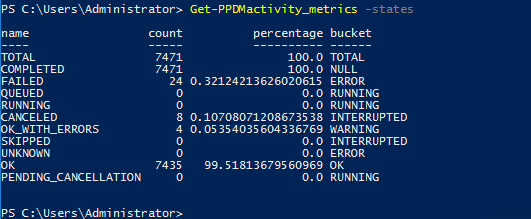dell-democenter
Connect to PPDM and Explore the Status
Connect to the System
Connect-PPDMsystem -fqdn ppdm-01.demo.local -trustCert
use admin and Password123! for connection
The Credentials are now stored in your Powershell session.
The Bearer Token we use for subsequent Authentication will expire in 900 seconds. However, PPDM-pwsh wil calculate the Token Lifespan upon API Calls, and use the Refresh token to generate a new Token

The refresh token will expire after 24hrs, so after 24 Hours your session will be disconnected and you have to connect again :

If you get disconnected from PPDM, just re-run Connect-PPDMsystem -fqdn ppdm-01.demo.local -trustCert without getting asked for Credential
*Hint: use ctrl-R to get the Command from search
Review the Job State
Review the state of Protection jobs with the Get-PPDMactivities function The Default will filter last 24hrs, the switch -days can specify duration in days
Get-PPDMactivities -PredefinedFilter PROTECTION_JOBS | ft
Review the state of Asset jobs with the Get-PPDMactivities function
Get-PPDMactivities -PredefinedFilter ASSET_JOBS
Review the state of System jobs with the Get-PPDMactivities function
Get-PPDMactivities -PredefinedFilter SYSTEM_JOBS
From one of the last outputs, select a specific ID to view: Review the PPDM Components state
Get-PPDMactivities -id <your acticity id from above>
Review the Components ( similar to Support –> System Health View)
Review the PPDM Components state
Get-PPDMcomponents | ft
Review the PPDM Activity Metrics
Get-PPDMactivity_metrics
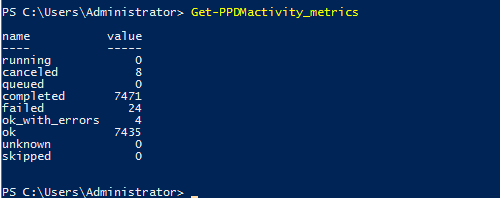
Review the PPDM State Metrics
Get-PPDMactivity_metrics -states