dell-democenter
MODULE 10 - DYNAMIC NAS PROTECTION
LESSON 2 - PROTECT CIFS SHARE USING POWERPROTECT DATA MANAGER WITH INDEXING ENABLED
Create a Protection Policy
Create a Policy
We use a Helper Fuction New-PPDMBackupSchedule to Create a Stage0 Backup Schedule Object that we will use in the Protection Policy
Recurrence: Hourly
Create Copy: 8 Hours
Keep For: 5 Days
Start Time: 08:00 PM
End Time: 06:00 AM
$Schedule=New-PPDMBackupSchedule -hourly -CreateCopyIntervalHrs 8 -RetentionUnit DAY -RetentionInterval 5
In addition, we need to identify the StorageSystem to backup to.
$StorageSystem=Get-PPDMStorage_systems -Type DATA_DOMAIN_SYSTEM -Filter {name eq "ddve-01.demo.local"}
And also, we need the already existing Credentials:
$Creds=Get-PPDMcredentials -type nas -filter ‘name eq”Isilon”’
Once we identified and created the Ressources aligned to the Policy, we create the Policy with
Name: NAS Backup Description: Protect NAS Data Type: NAS
$PolicyName="NAS Backup"
$PolicDescription="Protect NAS Data"
$Policy=New-PPDMNASBackupPolicy -Schedule $Schedule `
-Name $PolicyName `
-Description $PolicDescription `
-StorageSystemID $StorageSystem.id `
-indexingEnabled `
-enabled `
-NASCid $Creds.id `
-ContinueOn ACL_ACCESS_DENIED,DATA_ACCESS_DENIED
$Policy
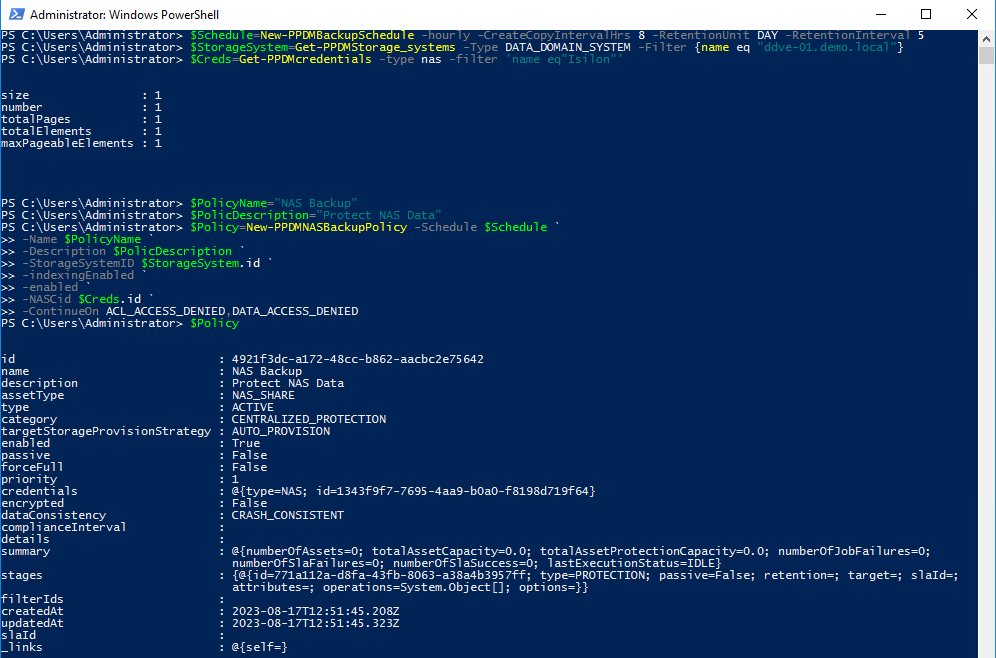
Assigning Assets top the Policy
Now we need to Assign the Asset(s) to the Protection Policy. Therefore, we filter an asset query to the Share win-share01:
$Asset=Get-PPDMassets -type NAS_SHARE -filter 'name eq "win-share01"'
Using the Policy Object from the Previously create Policy, we can run
$Policy | Add-PPDMProtection_policy_assignment -AssetID $Asset.id

Monitoring the Activities
Get-PPDMactivities -filter "name lk `"%$PolicyName%`""
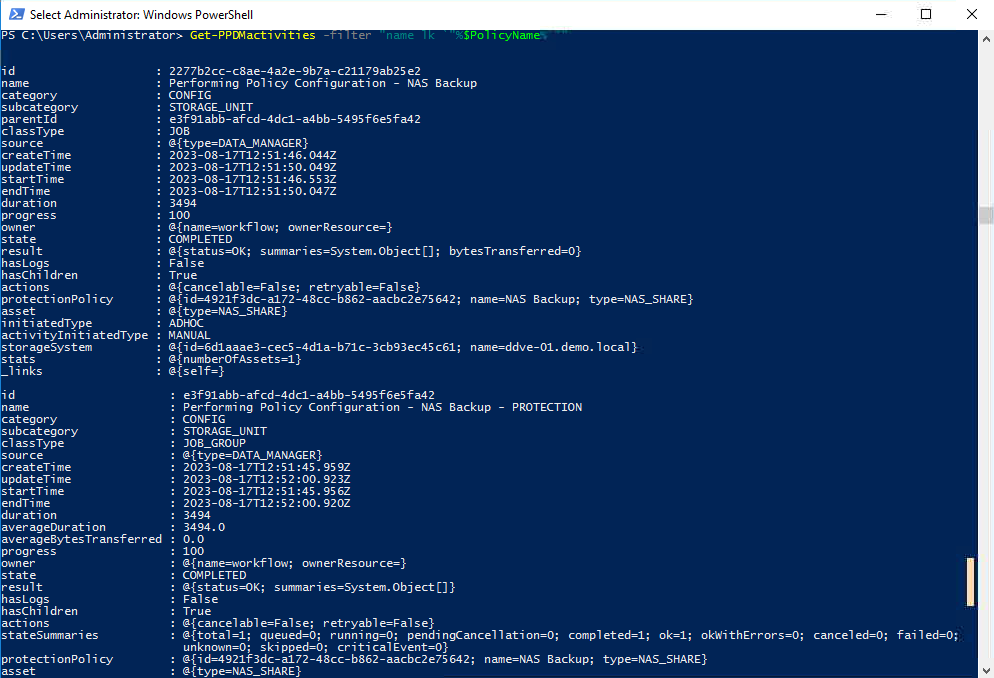
Start an AdHoc protection
There are Several ways to start a Protection Policy. For an AdHoc Protection, we would select and individual AssetId and start the Protection with the given Stage0 defaults of the Policy.
Start-PPDMprotection -PolicyObject $Policy -AssetIDs $Asset.id
Monitor the Backups with:
Get-PPDMactivities -filter "category eq `"protect`" and name lk `"%$PolicyName%`"" -pageSize 3 6> out-null | ft state, progress, name
Or in a loop:
do { Sleep 5;$Activity=Get-PPDMactivities -filter "category eq `"protect`" and name lk `"%$PolicyName%`"" 6>$null; write-host -NoNewline "$($Activity.progress)% "} until ($Activity.state -eq "COMPLETED")

Monitor Indexing
Indexing will start right after the Backup. As with category protect, we can use the category indexing to Mounitor:
Get-PPDMactivities -filter "category eq `"index`" and name lk `"%$PolicyName%`"" -pageSize 3 6> out-null
Get-PPDMactivities -filter "category eq `"index`" and name lk `"%$PolicyName%`"" -pageSize 3 6> out-null | ft state, progress, name
Or in a loop:
do { Sleep 5;$Activity=Get-PPDMactivities -filter "category eq `"index`" and name lk `"%$PolicyName%`"" 6>$null; write-host -NoNewline "$($Activity.progress)% "} until ($Activity.state -eq "COMPLETED")
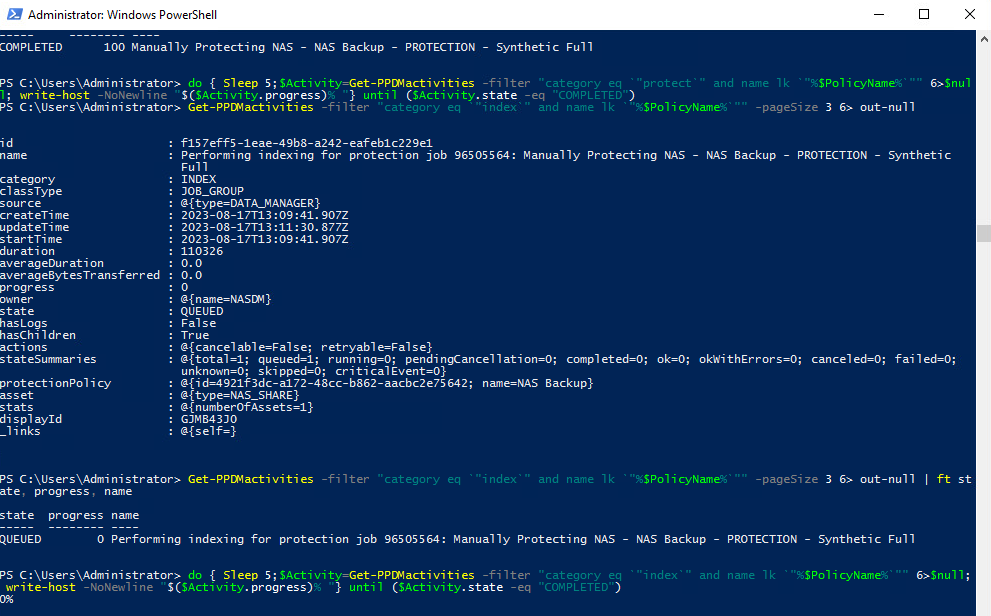
«Module 10 Lesson 1 This Concludes Module 10 Lesson 2 Module 10 Lesson 3 »