dell-democenter
MODULE 9 - INDEX & SEARCH FOR VMWARE BACKUPS
LESSON 1 - Index Virtual Machine Backups and Validate Search
Create a Policy
We use a Helper Fuction New-PPDMBackupSchedule to Create a Stage0 Backup Schedule Object that we will use in the Protection Policy
Recurrence: Hourly
Create Copy: 8 Hours
Keep For: 5 Days
Start Time: 08:00 PM
End Time: 06:00 AM
$Schedule=New-PPDMBackupSchedule -hourly -CreateCopyIntervalHrs 8 -RetentionUnit DAY -RetentionInterval 5
In addition, we need to identify the StorageSystem to backup to.
$StorageSystem=Get-PPDMStorage_systems -Type DATA_DOMAIN_SYSTEM -Filter {name eq "ddve-01.demo.local"}
Once we identified and created the Ressources aligned to the Policy, we create the Policy with
Name: Search-Test
Description: VM Backups with Indexing enabled
Type: Virtual Machine
$PolicyName="Search-Test"
$PolicDescription="VM Backups with Indexing enabled"
$Policy=New-PPDMVMBackupPolicy -Schedule $Schedule `
-Name $PolicyName `
-Description $PolicDescription `
-backupMode FSS `
-StorageSystemID $StorageSystem.id `
-indexingEnabled `
-enabled
$Policy
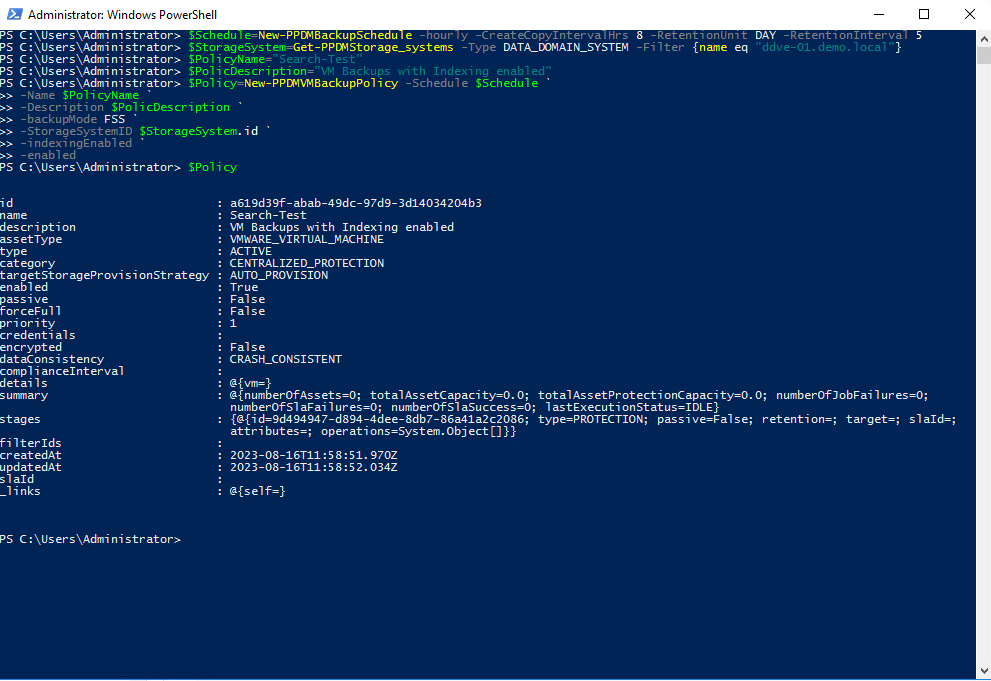
Assign VM to the Policy
Now we need to Assign the Asset(s) to the Protection Policy. Therefore, we filter an asset query to the VM LINUX-01:
$Asset=Get-PPDMassets -type VMWARE_VIRTUAL_MACHINE -filter 'name eq "win-02"'
Using the Policy Object from the Previously create Policy, we can run
$Policy | Add-PPDMProtection_policy_assignment -AssetID $Asset.id
Monitoring the Activities
View the Running Jobs
Get-PPDMactivities -PredefinedFilter ASSET_JOBS -pagesize 2
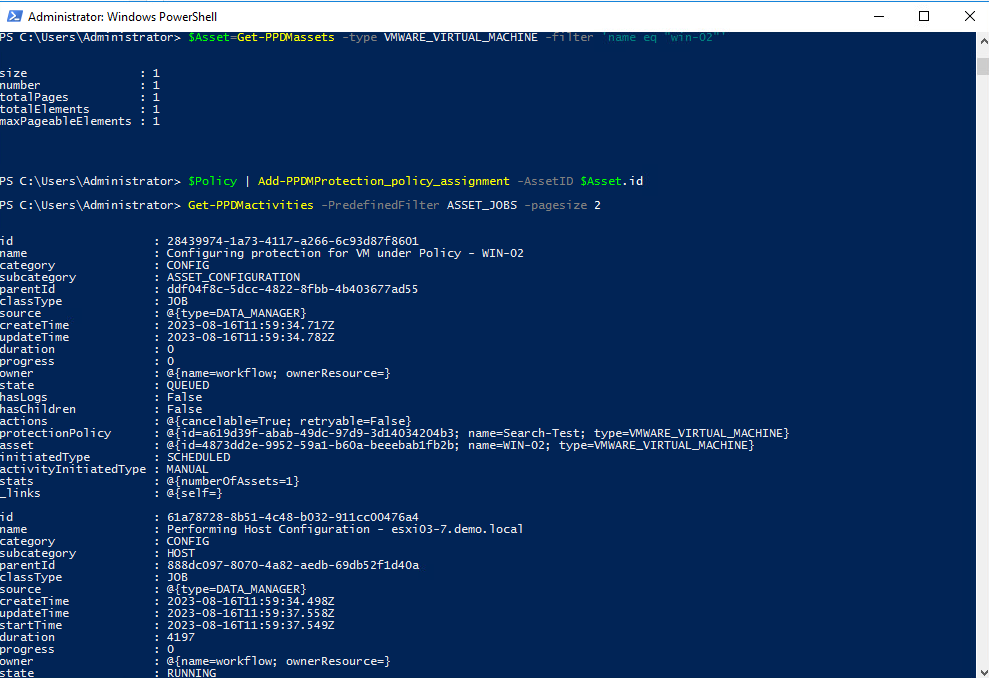
Get-PPDMactivities -PredefinedFilter SYSTEM_JOBS -pageSize 2
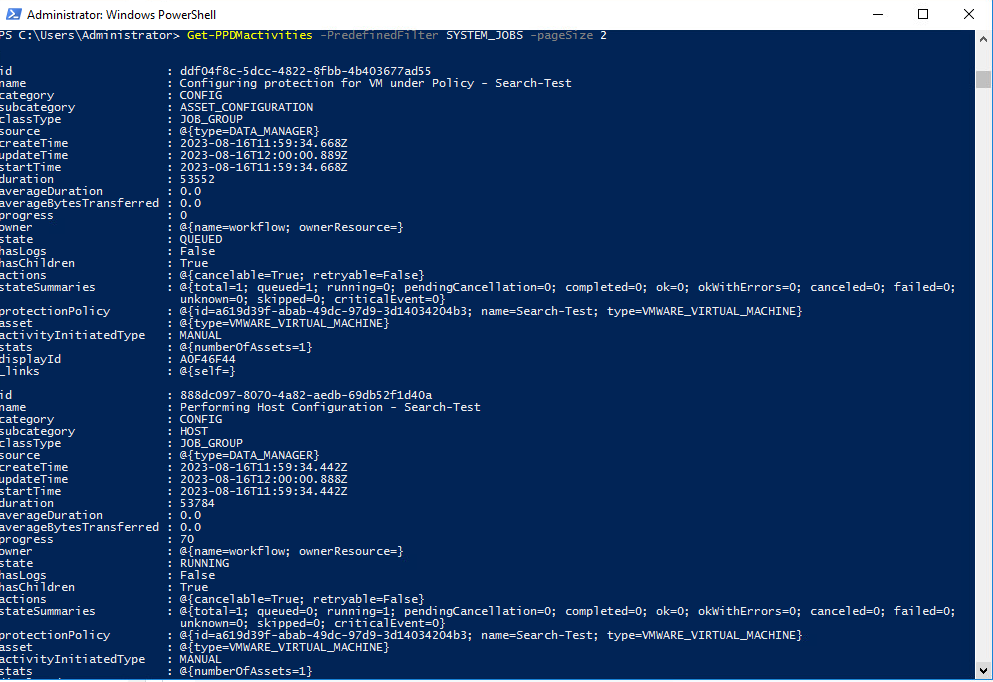
Get-PPDMactivities -PredefinedFilter PROTECTION_JOBS -pageSize 2
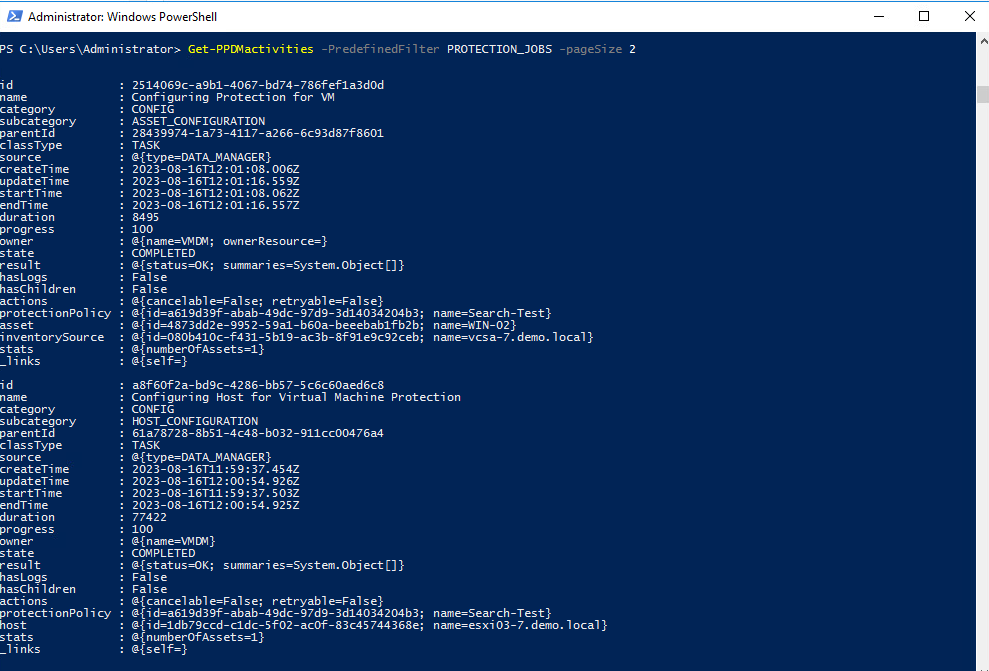
Start an AdHoc protection
There are Several ways to start a Protection Policy. For an AdHoc Protection, we would select and individual AssetId and start the Protection with the given Stage0 defaults of the Policy.
Start-PPDMprotection -PolicyObject $Policy -AssetIDs $Asset.id
Monitor the Backups with:
Get-PPDMactivities -filter "category eq `"protect`" and name lk `"%$PolicyName%`"" -pageSize 3 6> out-null | ft state, progress, name
Or in a loop:
do { Sleep 5;$Activity=Get-PPDMactivities -filter "category eq `"protect`" and name lk `"%$PolicyName%`"" 6>$null; write-host -NoNewline "$($Activity.progress)% "} until ($Activity.state -eq "COMPLETED")

Monitor Indexing
Indexing will start right after the Backup. As with category protect, we can use the category indexing to Mounitor:
Get-PPDMactivities -filter "category eq `"index`" and name lk `"%$PolicyName%`"" -pageSize 3 6> out-null
Get-PPDMactivities -filter "category eq `"index`" and name lk `"%$PolicyName%`"" -pageSize 3 6> out-null | ft state, progress, name
Or in a loop:
do { Sleep 5;$Activity=Get-PPDMactivities -filter "category eq `"index`" and name lk `"%$PolicyName%`"" 6>$null; write-host -NoNewline "$($Activity.progress)% "} until ($Activity.state -eq "COMPLETED")
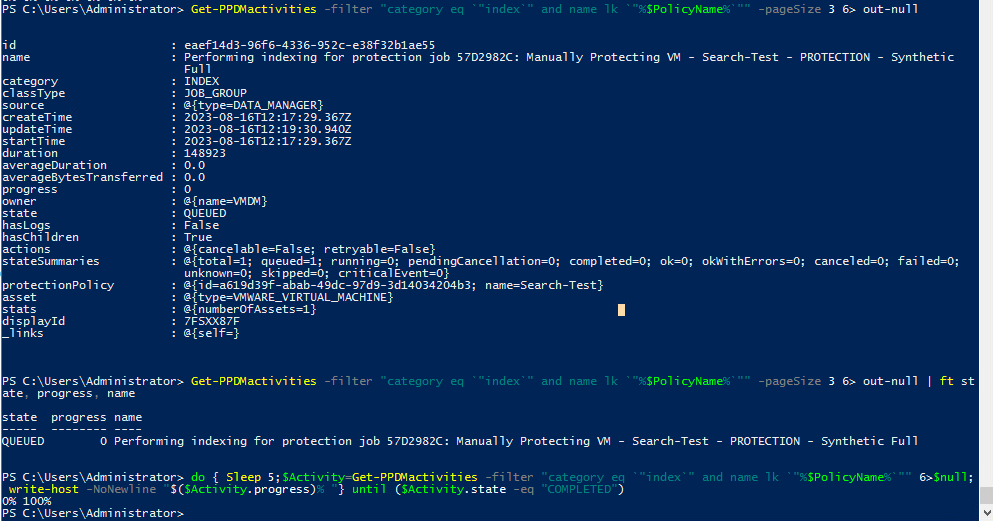
Search for files in VM´s
The Get-PPDMfile_instances can search VM Indexes for Specific Files.
The Command can Construct Complex Search queries as in the UI. For VM´s the Following syntax is available:
Get-PPDMfile_instances -VirtualMachine [-GuestOS {LINUX | WINDOWS}] [-name <Object>] [-location <Object>] [-filesonly] [-filetype <Object>] [-minsize <Object>] [-minsizeUnit {KB | MB | GB | TB}] [-maxsizeUnit {KB | MB | GB | TB}] [-CreatedAtStart
<datetime>] [-CreatedAtEnd <datetime>] [-modifiedAtStart <datetime>] [-modifiedAtEnd <datetime>] [-LastBackupOnly] [-BackupAtStart <datetime>] [-BackupAtEnd <datetime>] [-SourceServer <string>] [-AssetID <string>] [-page <Object>] [-body <hashtable>]
[-PPDM_API_BaseUri <Object>] [-apiver <Object>] [<CommonParameters>]
As ber Lab Guide, we need to search the following Spec:
Key in “file1” in the File/Folder Name Select the vCenter - vcsa-7.demo.local
Get-PPDMfile_instances -name file1 -VirtualMachine -SourceServer vcsa-7.demo.local -AssetID $Asset.id
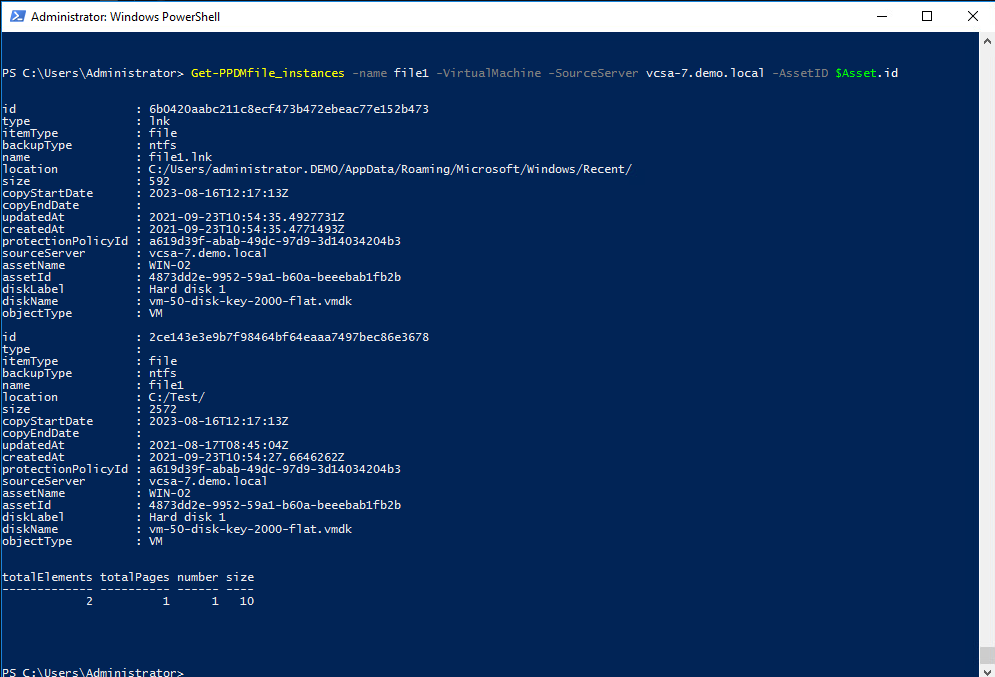
«Module 8 Lesson 2 This Concludes Module 9 Lesson 1 Module 10 Lesson 1 »