dell-democenter
MODULE 8 - FILESYSTEM BACKUP ENHANCEMENTS -DISASTER RECOVERY BACKUPS AND SUPPORT FOR CLUSTERED FILE SYSTEM -WINDOWS- MODULE OVERVIEW
LESSON 2 - PERFORM DISASTER RECOVERY BACKUPS, RESTORE SYSTEM STATE AND WINDOWS BARE METAL RECOVERY
In this lesson, we will perform Disaster Recovery Backups, Restore System state and do a Windows Bare Metal Recovery
This section is WiP
Review The Assets and Asset Sources
View the Hosts:
Get-PPDMhosts -type APP_HOST -filter 'name lk "win-01.demo.local"'
$BMRAssets=Get-PPDMassets -filter 'details.fileSystem.hostName eq "win-01.demo.local" and name eq "DISASTER_RECOVERY:\\"'
$BMRAssets | ft
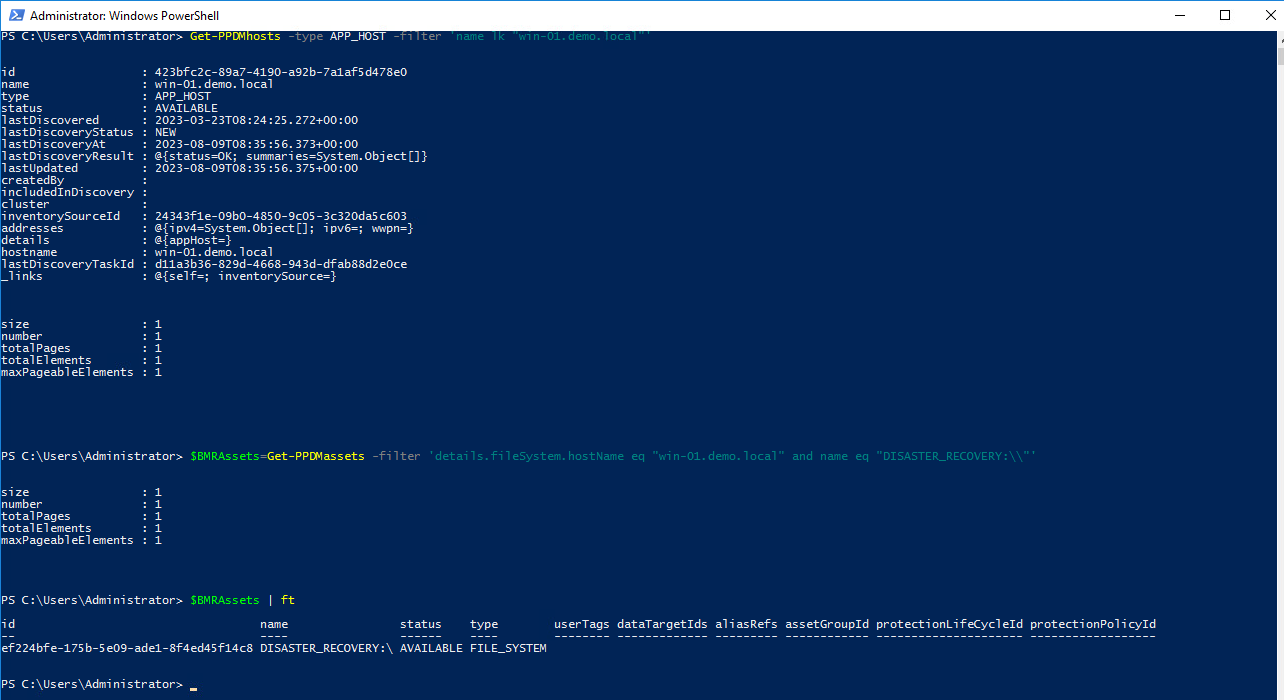
Create a new Protection Policy
If not already done from Previous Module, read the Storage System
$StorageSystem=Get-PPDMStorage_systems -Type DATA_DOMAIN_SYSTEM -Filter {name eq "ddve-01.demo.local"}
Next, we create a Schedule for the Filesystem Backup
Backup every : 8 hours Retain for : 5 days Start Time: 08:00:00 PM End Time: 06:00:00 AM
$BMRSchedule=New-PPDMBackupSchedule -hourly -CreateCopyIntervalHrs 8 -RetentionUnit DAY -RetentionInterval 5
Next we create a Policy. This time we use name and description as Variables
$Name="Windows BMR Backup"
$Description="Disaster Recovery Backup"
$BMRPolicy=New-PPDMFSBackupPolicy -Schedule $BMRSchedule -Name $NAME -Description $Description -StorageSystemID $StorageSystem.id -enabled -ignoreMissingSystemStateFiles
$BMRPolicy
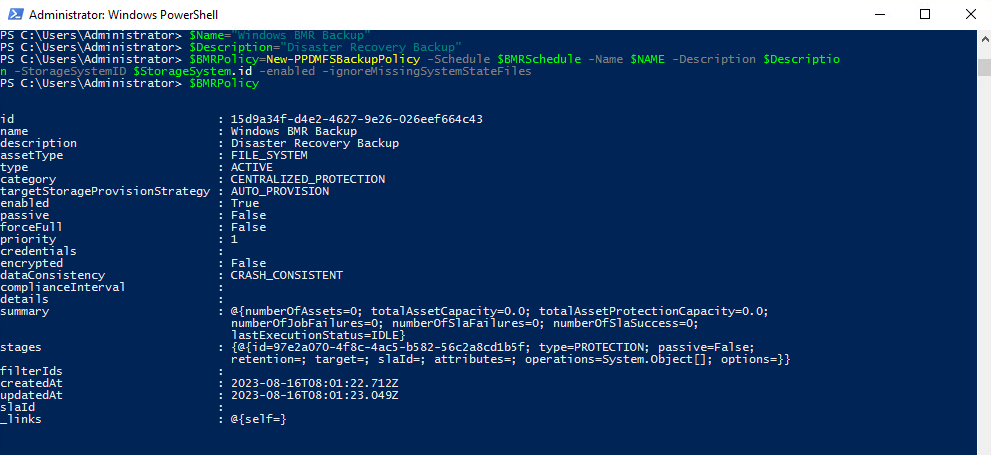
Next we assign the Assets:
Add-PPDMProtection_policy_assignment -ID $BMRPolicy.id -AssetID $BMRAssets.id
And Monitor the Activities:
Get-PPDMactivities -PredefinedFilter SYSTEM_JOBS -filter "name lk `"%$Name%`"" -pageSize 3 6> out-null | ft progress, name
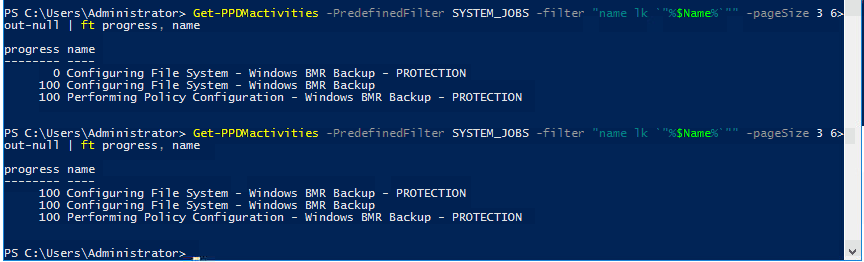
Wait until all Activities reach 100%
Starting the Backup
Start-PPDMPLCStage -PolicyObject $BMRPolicy -AssetIDs $BMRAssets.id
Monitor the Backups with:
Get-PPDMactivities -filter "category eq `"protect`" and name lk `"%$Name%`"" -pageSize 3 6> out-null | ft state, progress, name

Or in a loop:
do { Sleep 5;$Activity=Get-PPDMactivities -filter "category eq `"protect`" and name lk `"%$Name%`"" 6>$null; write-host -NoNewline "$($Activity.progress)% "} until ($Activity.state -eq "COMPLETED")
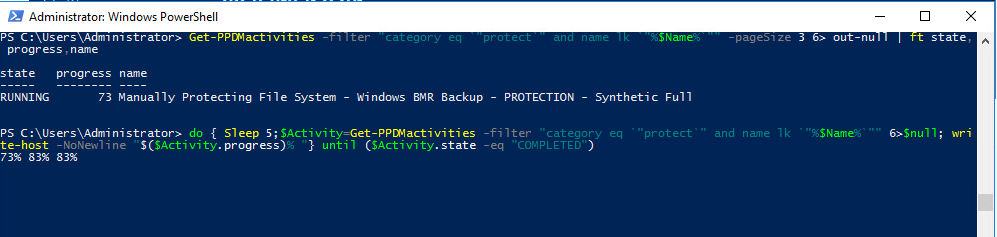
Once the Backup is done, we can Proceed with a System State restore
For the System State Restore (SSR), we will need to mount the “Restored Copies” to our Production host.
We use the latest copy of the “DISASTER_RECOVERY:\” Asset, that is still scoped to $BMRAssets
$BMRHost=Get-PPDMhosts -type APP_HOST -filter 'name lk "win-01.demo.local"'
$BMRRestoreAssetCopy=$BMRAssets | Get-PPDMlatest_Copies
$BMRRestoredCopy = New-PPDMRestored_copies -copyobject $BMRRestoreAssetCopy -Hostid $BMRHost.id
do {
Start-Sleep -Seconds 10
$MountedCopy = $BMRRestoredCopy | Get-PPDMRestored_copies
}
until ($MountedCopy.status -eq "SUCCESS")
$MountedCopy
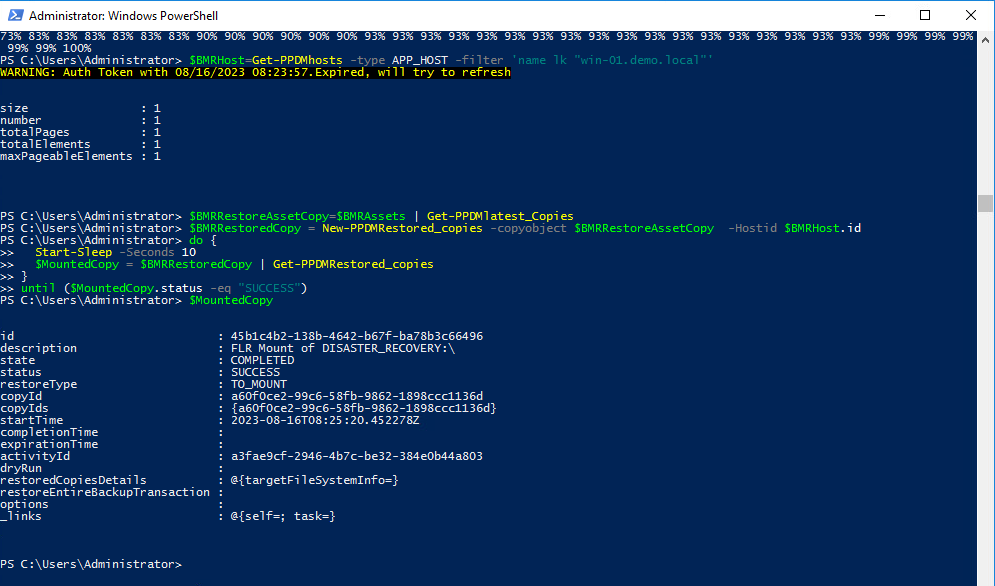
Starting the Base Browse
To identify the Mountpoint for the Restored Copy on the Hopst, we need to Browse teh basePath. The Basepath is a tmp directory in the DPSAPPS install Directory, with the PiT Date in unix EPOCH time The Base browse will return the .basepath for the FLR Mount(s).
$Parameters = @{
HostID = $BMRHost.id
BackupTransactionID = $BMRRestoreAssetCopy.backupTransactionId
mountURL = $MountedCopy.restoredCopiesDetails.targetFileSystemInfo.mountUrl
}
$BaseBrowselist = Get-PPDMFSAgentFLRBrowselist @Parameters
$BaseBrowselist
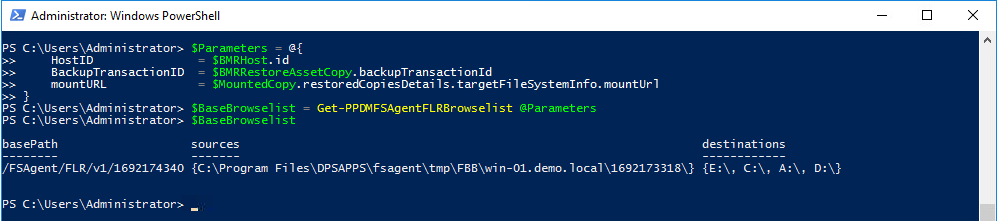
Browse the Available “Sources” in the Browsekist ( e.g. Directories, or, SSR Writers)
With the basePath and the Volumes ( .Sources[]) we can start a Browse for Directories, in this case selected System State Writers
$Parameters = @{
HostID = $BMRHost.id
BackupTransactionID = $BMRRestoreAssetCopy.backupTransactionId
mountURL = "$($BaseBrowselist.basePath)/$($BaseBrowselist.sources[0])"
}
$Browselist = Get-PPDMFSAgentFLRBrowselist @Parameters
$Browselist

We start the Restore of the Complete System State with just the Browselist.Path for complete recover
$Parameters = @{
CopyObject = $BMRRestoreAssetCopy
HostID = $BMRHost.id
RestoreSources = $Browselist.path
RestoreLocation = "DISASTER_RECOVERY:\\"
RetainFolderHierachy = $true
conflictStrategy = "TO_ALTERNATE"
CustomDescription = "Restore from Powershell"
Verbose = $false
}
$Restore = Restore-PPDMFileFLR_copies @Parameters
$Restore | Get-PPDMActivities
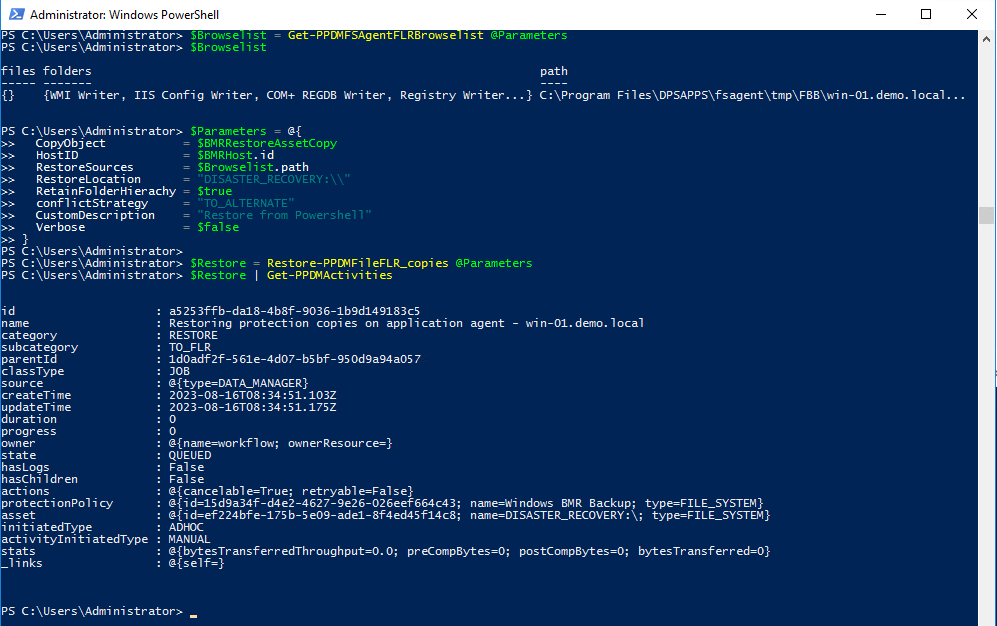
do {
Start-Sleep -Seconds 10
$Activity= $Restore | Get-PPDMActivities
Write-host -noNewline "$($Activity.progress)% "
}
until ($Activity.state -eq "COMPLETED")
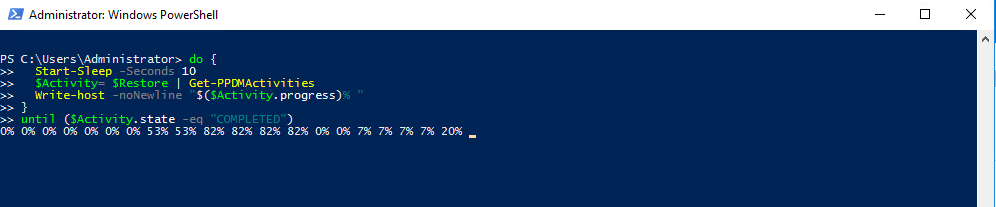
Note: The Activity has 2 subtasks ( Jobs) , one is a FLR Mount, and the Second the SSR itself, hence the Activity will return Progress of both Jobs individually
The recovery will take a long time.
Once the Recovery Activity is completed, reboot the Host:
Restart-Computer -ComputerName win-01.demo.local
«Module 8 Lesson 1 This Concludes Module 8 Lesson 2 Module 8 Lesson 2»