dell-democenter
MODULE 3 - PROTECT VMWARE VIRTUAL MACHINES
LESSON 2 - USING PROTECT VIRTUAL MACHINES USING TRANSPARENT SNAPSHOT DATA MOVER(CRASH CONSISTENT)
We use a Helper Fuction New-PPDMBackupSchedul to Create a Stage0 Backu Schedule Object that we will use in the Protection Policy
$Schedule=New-PPDMBackupSchedule -hourly -CreateCopyIntervalHrs 8 -RetentionUnit DAY -RetentionInterval 2
Also, we want to Create a ServiceLevelAgreement that we link to the Policy:
$SLA=New-PPDMBackupService_Level_Agreements -NAME PLATINUM -RecoverPointObjective -RecoverPointUnit HOURS -RecoverPointInterval 24 -DeletionCompliance -ComplianceWindow -ComplianceWindowCopyType ALL
In addition, we need to identify the StorageSystem to backup to.
$StorageSystem=Get-PPDMStorage_systems -Type DATA_DOMAIN_SYSTEM -Filter {name eq "ddve-01.demo.local"}
Once we identified and created the Ressources alligned to the Policy, we create the Policy with
New-PPDMVMBackupPolicy -Schedule $Schedule -Name "Linux VM" -Description "Protect Linux VM" -backupMode FSS -StorageSystemID $StorageSystem.id -SLAId $SLA.id
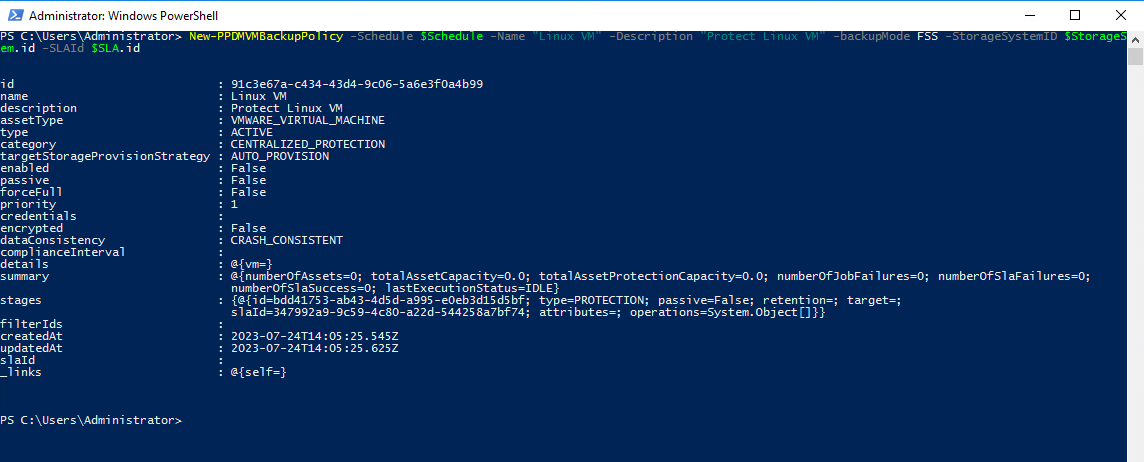
Now we need to Assign the Asset(s) to the Protection Policy. Therefore, we filter an asset query to the VM LINUX-01:
$Asset=Get-PPDMassets -type VMWARE_VIRTUAL_MACHINE -filter 'name eq "LINUX-01"'
Copying the Policy Id from the Previously create Policy, we can run
Add-PPDMProtection_policy_assignment -AssetID $Asset.id -ID 1c522005-ea7b-4309-8527-b02542bbd281
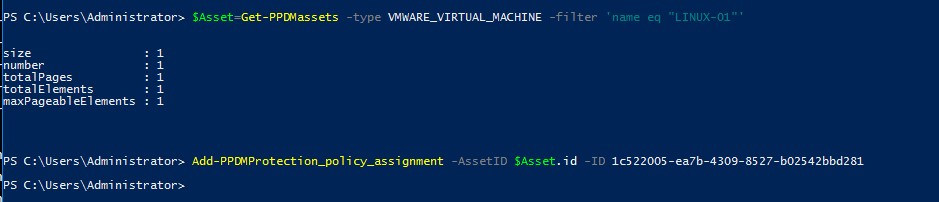
View the Running Jobs
Get-PPDMactivities -PredefinedFilter ASSET_JOBS -pagesize 2
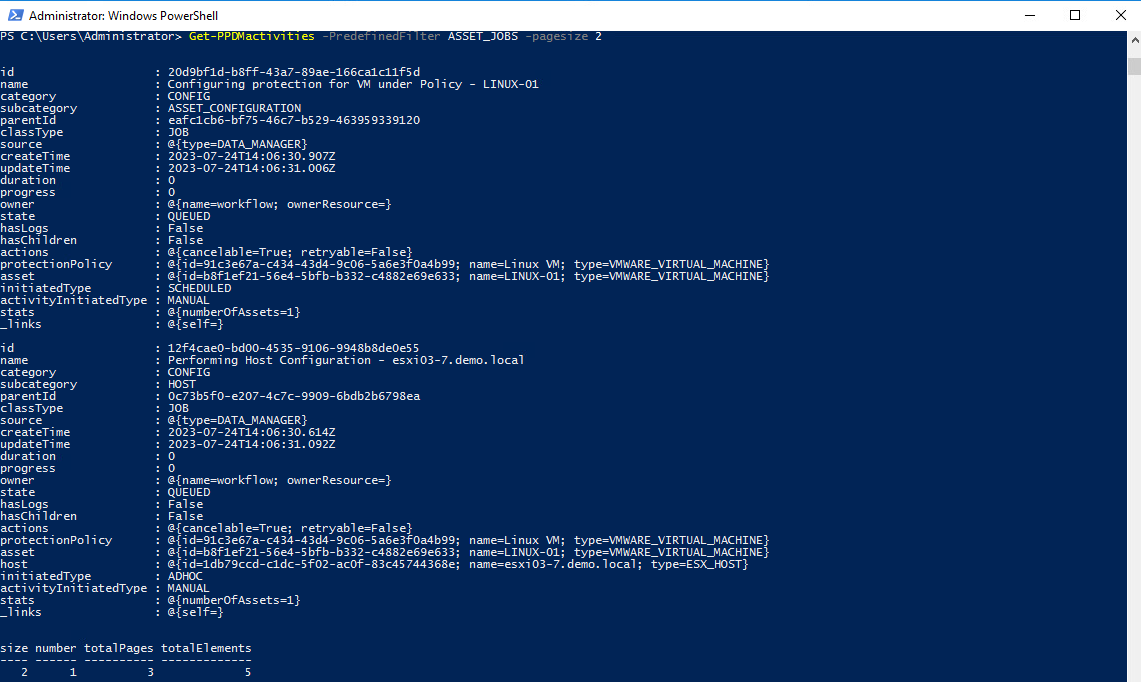
Get-PPDMactivities -PredefinedFilter SYSTEM_JOBS -pageSize 2
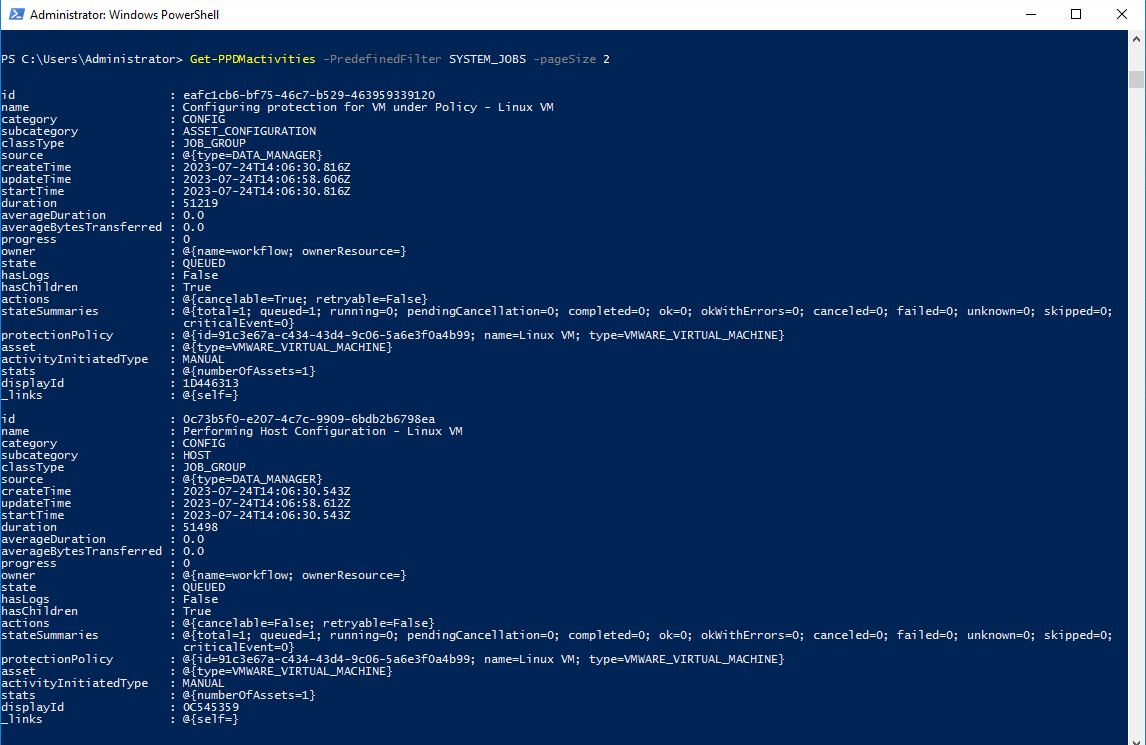
Get-PPDMactivities -PredefinedFilter PROTECTION_JOBS -pageSize 2
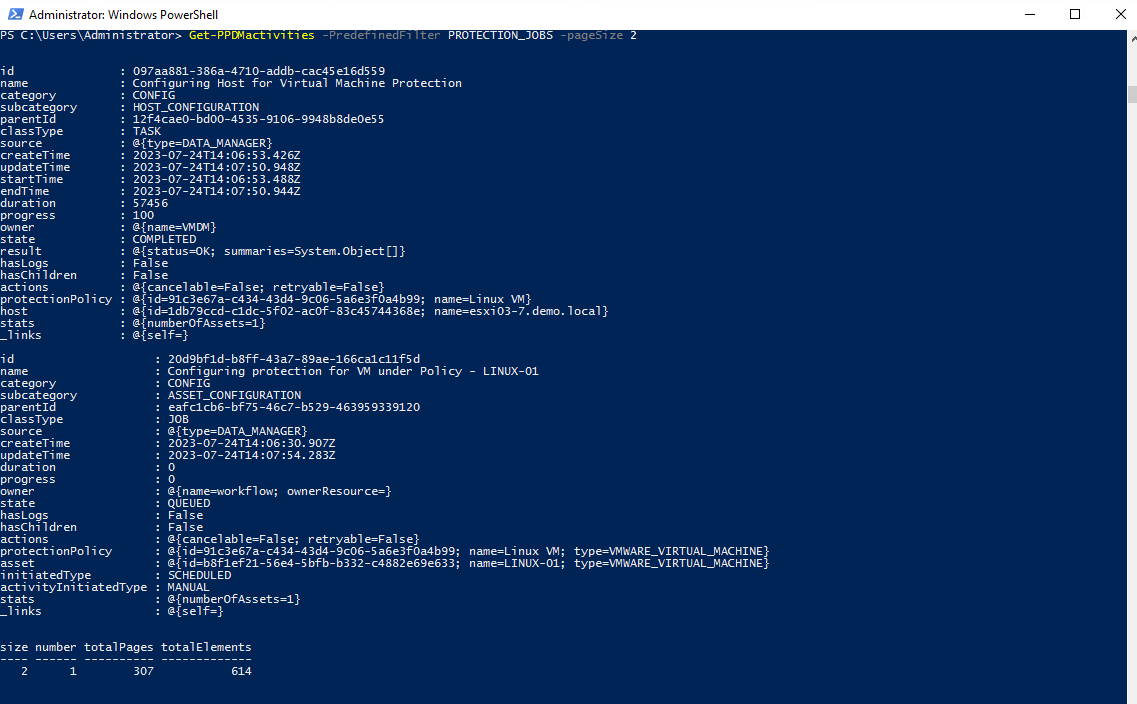
There are Several ways to start a Protection Policy. For an AdHoc Protection, we would select and individual Asset and start the Protection with the given Stage0 defaults of the Policy.
So first, we re-read the existing $Asset, as it now contains the Protection policy after Assignment
$Asset=$Asset | Get-PPDMassets
Next, we get the Protection Policy Object, whicht includes the Details of Stage0
$Policy=Get-PPDMprotection_policies -id $Asset.protectionPolicy.id
Finally, we start the Asset Protection for the Asset ID
$Protection=Start-PPDMprotection -PolicyObject $Policy -AssetIDs $Asset.id

View the Latest Asset Jobs
$Protection.results | Get-PPDMactivities
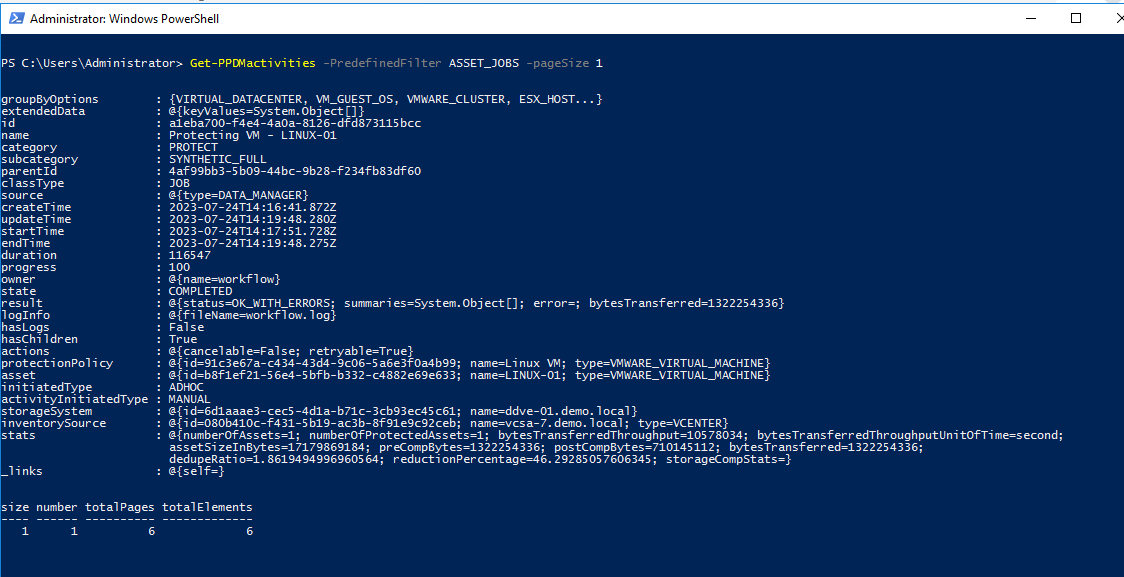
«Module 3 Lesson 1 This Concludes Module 3 Lesson 2 Module 3 Lesson 3 »